Vr Mapping |
ON-LINE REFERENCE DOCUMENTATION CARDINAL SYSTEMS, LLC |
AeroSys Download, Install and Password Request
Description
Below are instructions on downloading, installing, and requesting passwords for the AeroSys aerial triangulation adjustment software. The AeroSys software is the adjustment engine for the Vr Aerial Triangulation package VrAirTrig. If you wish to evaluate the AeroSys adjustment software with Vr Aerial Triangulation, the software may be downloaded and installed and will adjust up to eight photographs without a password. With a password, up to 2000 photos may be adjusted in a single block.
Information about configuring AeroSys can be found at AeroSys Settings and Configuration.
Download the AeroSys Software Disks
1. Got to http://aerogeomatics.com/aerosys/software/.
2. Click the folder with the latest version.

This walkthrough uses the AeroSys_v7_OEM.
3. Download the files and place them in a temporary folder. Please note that file names will differ based on the software version.

4. Unzip the disk files. Place the extracted file in a separate folder or the same temporary folder as the .zip files.
5. Run Setup.exe and follow the installation instructions. The folder "AeroSys" will be created containing the necessary files.
6. Once the software is installed, download the VrSoftware/AeroSys patch. This patch may be downloaded from the Cardinal Systems web page under Download Vr Mapping Software. The same username and password used to download the Vr Mapping software is required for the download. The patch is in the vrsoftware/aerosys folder and is named aerosys_patch.zip.
7. Download aerosys_patch.zip into a temporary folder and extract the contents. The three files in the patch are AeroSysX.exe, dgal14.dll and HiResWin.dll.
8. Place AeroSysX.exe, dga114.dll, and HiResWin.dll in the C:\AeroSys\asw30\bin folder.
Configuration
For configuration information, see “AeroSys Settings and Configuration”.
Obtaining Information for a Password Request
Move to the \AeroSys\asw30\bin folder and run AeroSysX.exe. The following dialog box should appear.

Place the mouse cursor in the dialog box and press the right mouse key. Select "Register" from the menu.
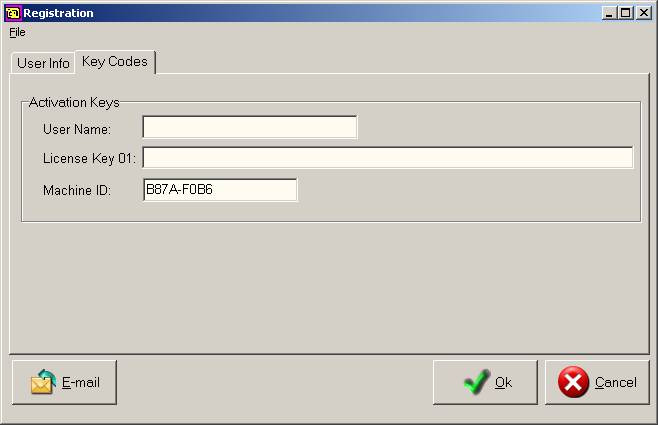
E-mail the Machine ID to Cardinal Systems. The User Name and License Key will be returned to unlock your version of AeroSys. The User Name and License Key must be entered exactly as shown. It is recommended that this information be cut-and-pasted into the dialog box .
To exit AeroSysX, right click and select Quit -> Exit from the menu.