Vr Mapping |
ON-LINE REFERENCE DOCUMENTATION CARDINAL SYSTEMS, LLC |
Team Viewer - Remote Computer Access
Overview
When diagnosing a problem it may be easier for the Cardinal Systems support personnel to see the problem as it appears on a customer's computer. In these cases Cardinal Systems may ask permission to remotely control your computer using a commercial program called TeamViewer. If you grant permission, you will be asked to download the program, start it and send Cardinal Systems an ID and Password.
For security reasons, you control the access to your computer. If TeamVeiwer is not running then access will not be allowed. Each time TeamViewer is started, the password that is send to Cardinal Systems is different.
Installation
TeamViewer may be downloaded and installed from www.teamviewer.com
Allowing Access
When started, the TeamViewer program will show the following dialog box.
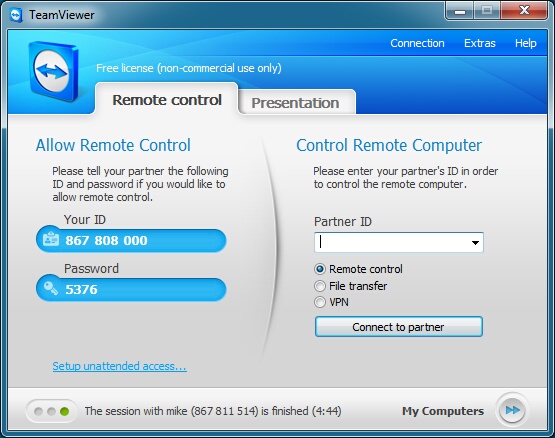
The TeamViewer main dialog box
To allow Cardinal Systems remote access to your computer select the "Remote control" tab and send the numbers in the "Your ID" and "Password" fields. This information may be e-mailed to Cardinal Systems support system at vrsupport@cardinalsystems.net. If you have an open ticket open then this information may be placed in that ticket by replying to a previous e-mail with the ticket number in the subject line (i.e. [vrsupport #4746] Ticket Description).