Vr Mapping |
ON-LINE REFERENCE DOCUMENTATION CARDINAL SYSTEMS, LLC |
Batch Walls (BatWal)
Type: Batch Application
Searches for polygons, single lines and (or) two lines that make up a retaining wall and trims (clears) lines out of the wall polygon.
Detailed Description
Batch Walls searches for polygons, single lines and (or) pairs of lines that make up retaining walls and clears or re-layers the lines that are within the walls. The lines clears from retaining walls are typically contour lines. The layers that define the wall lines along with the lines to trim to the walls are user defined. When searching for polygons, one end may be open. When searching for two lines that make up a retaining wall the ends do not need to be capped. Batch Walls will add a temporary end cap lines during processing. Multi line walls may be capped for cartographic purposes where there are two common end points between the two wall lines. The retaining wall lines should be approximately the same in length. Constraining parameters such as maximum search distance and maximum cap distance help identify wall line pairs.
Batch Walls creates a drive file which contains coordinates of each wall or pairs of walls that were trimmed to. This may be used to drive to the completed walls for quality control purposes. See Drive File for more information on drive files. It is recommended that the Vr files are backed up with the Backup Vr (BacVr) command before running Batch Walls.
Retaining walls that are a single, closed polygon will not be considered by Batch Walls and the application Batch Trim (BatTri) should be used to clear the contents of these type of lines.
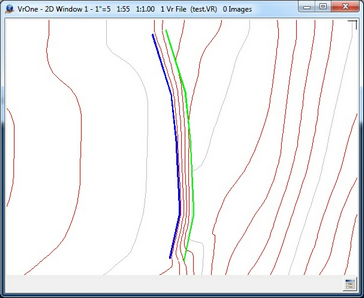
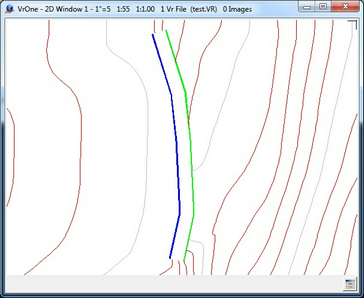
Before and after results from Batch Walls
Above is displayed the results of Batch Walls when searching for multi lines. The screen shot on the left shows contours inside a retaining wall and the screen shot on the right shows the contour lines clipped from the retaining wall. The blue and green lines that make up the retaining wall are in different layers and are approximately the same length. The blue wall line is in layer 503, the green wall line is in layer 510 and the contour lines which are the red and grey lines are in layers 300 and 310. The elevations that make up the wall lines and the lines to be trimmed to the walls are not considered. Batch Walls is a two-dimensional batch application.
Wall Types
Batch Walls has the ability to search for three types of walls. When processing, multiple line walls are processed first, followed by polygon walls then single line walls. Wall types that are not checked in the dialog box will not be processed
Multi Line Walls
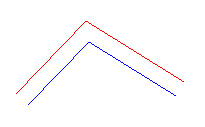
A multi line wall is represented by two lines on different the same layer or on another layer. The "Maximum search distance" is used to find matching wall line pairs and the "Maximum cap distance" is used to minimize mismatches.
Polygon Walls
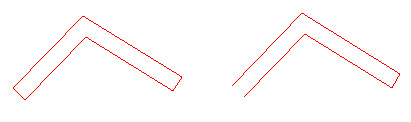
Polygon walls are single line polygons that are typically closed. One end of the polygon may be open and will be considered if the distance between the first and last points on the line is less than the "Maximum cap distance". If the polygon wall is closed then "Maximum cap distance" is not considered and the polygon will be trimmed against regardless of the wall width.
Single Line Walls
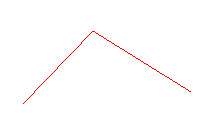
Single line walls are represented by a multi point single line. The "Single line wall width" is used to give the wall a temporary width to compute a closed polygon and is typically a small value. The overall length of a single line wall must be larger than the "Maximum search distance" for it to be considered.
Parameters for Batch Walls
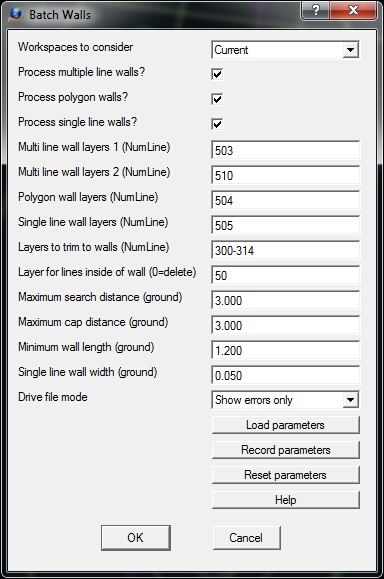
The Batch Walls dialog
Workspaces to consider
Defines the workspaces to consider when running Batch Walls. Options are Current workspace or All open workspaces. The two wall lines that make up a single retaining wall and the lines that to be trimmed into this wall must be in the same workspace.
Process multiple line walls?
If checked, multiple line walls will be processed. If unchecked, multiple line walls will not be considered even if the parameters for this type of wall are set.
Process polygon walls?
If checked, polygon walls will be processed. If unchecked, polygon walls will not be considered even if the parameters for this type of wall are set.
Process single line walls?
If checked, single line walls will be processed. If unchecked, single line walls will not be considered even if the parameters for this type of wall are set.
Multi line wall layers 1 (NumLine)
The layers that define one of the two lines that make up a wall are specified as a single layer number or a Number Line.
Multi line wall layers 2 (NumLine)
The layers that define the other of the two lines that make up a wall are specified as a single layer number or a Number Line.
Polygon wall layers (NumLine)
The layers that define wall polygons are specified as a single layer number or a Number Line.
Single line wall layers (NumLine)
The layers that define single line wallsl are specified as a single layer number or a Number Line.
Layers to trim to walls (NumLine)
Lines to trim to the walls are specified as a single layer or a Number Line. The contents of these trim layers are typically contour lines.
Layer for lines inside of wall (0=delete)
The resulting line segments that are trimmed against the edges of a wall and fall within the polygon that makes up a wall can be deleted or placed in another layer. Specifying a layer number of zero in this field will delete these line segments.
Maximum search distance (ground)
In order to construct wall line polygons from two wall lines, two lines in must be found. One of these line's layers must be defined in "Multi line wall layers 1" and the other line's layer must be defined in "Multi line wall layers 2". A maximum search distance helps identify these line pairs. This parameter should be slightly larger than the width of the widest wall to be processed. This maximum distance is specified in ground units.
Maximum cap distance (ground)
To further assist in the search for wall line pairs, the "Maximum Cap Distance" is used to minimize misidentification of line pairs. The distance from the two end points of line pair candidates must be below this distance. This parameter should be larger than the "Maximum search distance" but not too large were a line might be found that is not the other side of a wall. This maximum distance is specified in ground units.
Minimum wall length (ground)
Walls that are shorter than this parameter will not be considered even if they are specified by layer. A setting of zero will disable this parameter.
Single line wall width (ground)
This parameter is used to give the wall a temporary width to compute a closed polygon and is typically a small value. the single line wall width is specified in ground units.
Drive file mode
Defines the coordinates to be placed in the Batch Walls drive file. Determining if a multiple wall line is invalid may be difficult. In an effort to identify all errors, there are situations when false failures may be placed in the drive file. Following are the options for the "Drive file mode".
| • | Show all - All walls that were successfully trimmed against will be placed in the file. |
| • | Show errors only - Only walls that could not be trimmed against will be placed in the file. |
Layer Conflicts
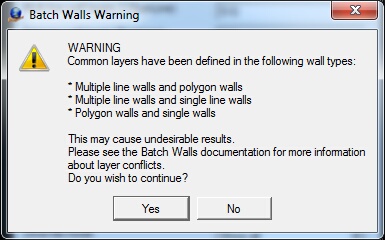
Batch Walls Warning
If a layer or layers are defined for multiple wall types, undesirable results may occur. It is possible to use the same layers for multiple wall types but the results should be checked. When processing, multiple wall lines are processed first followed by polygon walls and finally single line walls. If a wall line is used to successfully trim against, it will not be considered for subsequent line types. For example, if a line specified as a multiple wall line is used then that line will not be considered when processing polygon line and single line walls, even if it's layer is specified as a polygon line or single line wall.
If a layer is defined for multiple wall types, the warning above is issued. Pressing No will terminate Batch Walls. Pressing Yes will continue Batch Walls processing. If processing is performed after this warning it is recommended that the results be reviewed using Drive File.
Batch Walls added August 2015 - Version 05.07.30 - Revised January 2016