Vr Mapping |
ON-LINE REFERENCE DOCUMENTATION CARDINAL SYSTEMS, LLC |
Getting Started With VrThree (VrLiDAR)
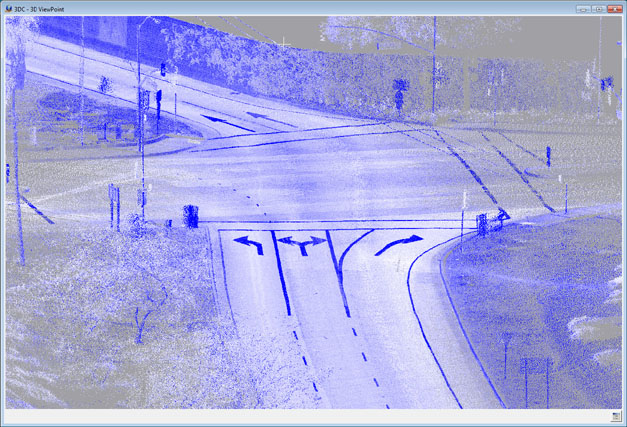
Description
VrThree (VrLiDAR) is a 3D stereo window. This window displays point and vector data contained by VrOne data files and is designed for the collection of vector data using LiDAR and (or) point clouds as reference. The VrThree window is designed for point and vector data without any imagery. Although VrThree can be started from VrOne or VrTwo it is recommended that it be started from VrOne.
Features
| • | All vector and point data is viewed in true 3D stereo. |
| • | Data may be observed from any viewpoint, origin and scale. |
| • | Vector data may be collected and edited using the standard Vr Mapping commands and applications including Function keys. |
| • | Two cursor modes include Cursor Draping and Free Motion. |
| • | Roaming is supported |
| • | On two-screen systems, the 2D VrOne window may be moved to the second screen (typically the right screen) |
Requirements
Hardware
The hardware requirements for VrThree are the same as those for VrTwo. At the present time several graphics cards have been tested, namely:
| • | NVIDIA Quadro FX 3700 (Jan 2008) * |
| • | NVIDIA Quadro FX 3800 (Mar 2009) * |
| • | NVIDIA Quadro FX 4600 (Mar 2007) * |
| • | NVIDIA Quadro FX 4800 (Nov 2008) * |
| • | NVIDIA Quadro 4000 (Nov 2010) * |
| • | NVIDIA Quadro 5000 (Feb 2011) |
| • | NVIDIA Quadro K4000 (Mar 2013) |
| • | NVIDIA Quadro K5000 (Aug 2012) |
| • | NVIDIA Quadro M4000 (Jun 2015) |
| • | NVIDIA Quadro P4000 (Feb 2017) |
| • | NVIDIA Quadro RTX 4000 (Nov 2018) |
The release date is shown in parenthesis
* = Obsolete
Most of the existing stereo graphics cards that are supported by VrTwo should be supported by VrThree but not all have been tested.
If running on 64-bit Windows 7/10, the amount of memory in the computer should be 8GB or greater for large data sets.
See Hardware for more information on hardware configurations.
Operating Systems
The 32-bit version of VrOne with VrThree will run in Windows 7 or Windows 10. The 32-bit version of Vr Mapping is supported up to and including version 6. The 64-bit version of VrOne with VrThree will run in the 64-bit Windows 7 or Windows 10. For larger data sets Windows 7 or Windows 10 64-bit and VrOne 64-bit are recommended.
The recommended operating system for VrThree is 64-bit Windows 10.
Getting Started
Translating LiDAR Data
VrThree requires VrOne files. This LiDAR data can be translated into existing VrOne files or new VrOne files can be created during the translation process.
Typically, LiDAR data is delivered in the LAS format and can be translated into a VrOne/VrTwo database file or files using the LAS In (LasIn) translator. LiDAR can be translated from the Vr database to LAS using the LAS Out (LasOut) translator. Another supported format for the translation of LiDAR data into VrOne files is the points format. The Points In (PoiIn) and Points Out (PoiOut) translators support this format.
More information on these input/output translators can be found at the following links:
Starting 3D VrThree (VrLiDAR)
VrPoints (LiDAR) data is stored in the VrOne/VrTwo database which is the same database used to store lines, symbols and text. Each VrPoint in the VrOne/VrTwo database contains XYZ coordinates and point attributes as defined by the ASPRS LAS format specification. To start VrThree the following steps may be used.
| • | Start VrOne |
| • | Open VrOne file |
| • | Start VrThree with the 3DSC or Vr3 or VrThree command |
When VrThree is started, it will open a stereo window. The original VrOne 2D window will remain open. This 2D window may be placed on the second screen if available. It is recommended that the VrOne be started with a single 2D window and then VrThree be opened. Before closing VrOne, it is recommended to close VrThree using the ‘X’ button on the upper right corner of the window.
With two windows open, the cursor may be moved between the VrThree window and the VrOne 2D window.
VrThree (VrLiDAR) Commands and Applications
A list of compatible VrOne/VrTwo applications can be found at VrThree (VrLiDAR) Applications.
3D VrThree Display Controls
A list of display controls for VrThree can be found at VrThree (VrLiDAR) Display Controls.
Document updated: August 2022