Vr Mapping |
ON-LINE REFERENCE DOCUMENTATION CARDINAL SYSTEMS, LLC |
Move, Copy Polygon (MovPol, CopPol)
Type: Interactive Application
Moves or copies entities defined by a polygon.
Detailed Description
Allows a polygon to be selected, then interactively moves or copies the entities inside the polygon.
It can be started with two different commands. The MovPol command will always start in Move mode and the CopPol command will always start in Copy mode.
Entities may be selected by clipping, crossing, or inside. Entities from multiple workspaces may be moved or copied, with the new data going into the current workspace.
Local Commands
Key-in |
Description |
Range |
WSTC= |
Workspaces to consider |
0=Current 1=All |
ACT= |
Action |
0=Move1=Copy |
SELMOD= |
Selection Mode |
0=Clip1=Crossing 2=Inside |
DELX= |
Delta Shift X |
Floating point |
DELY= |
Delta Shift Y |
Floating point |
DELZ= |
Delta Shift Z |
Floating point |
MINLINDIS= |
Minimum line distance |
Floating point |
Parameters Dialog
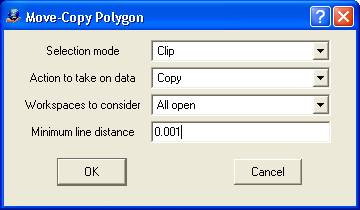
Selection mode
Defines the selection mode for entities inside the polygon.
Clip |
Selects all entities that cross or are inside the polygon and clips lines to the polygon boundary |
Crossing |
Selects all entities that cross or are inside the polygon. Does not clip lines to the polygon boundary |
Inside |
Selects all entities that fall completely inside the polygon |
Action to take on data
Defines the action to take on the selected entities.
Copy |
Copies the data, leaving the original entities unchanged |
Move |
Moves the data, deleting or clipping the original entities |
Workspaces to consider
It is possible to copy or move data from up to 2000 workspaces if this parameter is set to All open. All new entities are placed in the active workspace.
Minimum line distance
Any resulting clipped line that is shorter than this ground distance will be deleted.
Offset Dialog
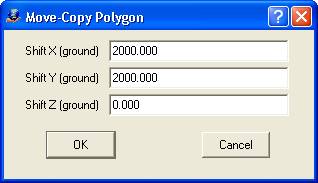
Shift X (ground), Shift Y (ground), Shift Z (ground)
These parameters define an offset to apply to all selected entities. When Ok is pressed, the entities will be offset using these values.
Examples
Original data with selected polygon shown in bold blue.
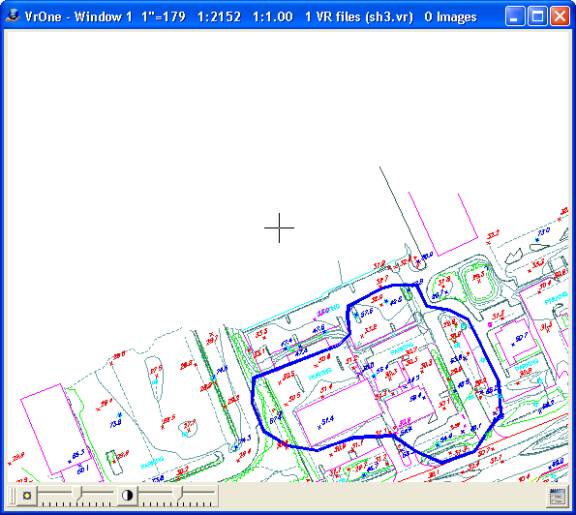
Selection Mode: Copy
Action to take on data: Clip
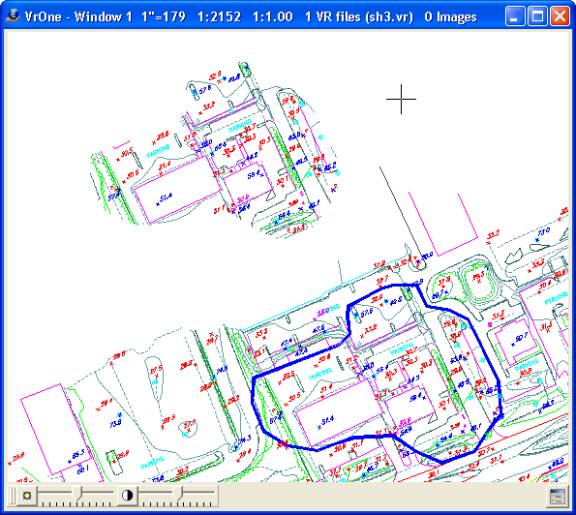
Selection Mode: Move
Action to take on data: Clip
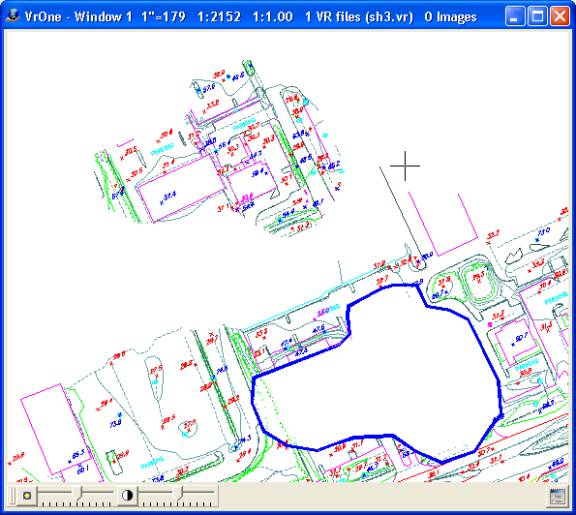
Selection Mode: Copy
Action to take on data: Crossing
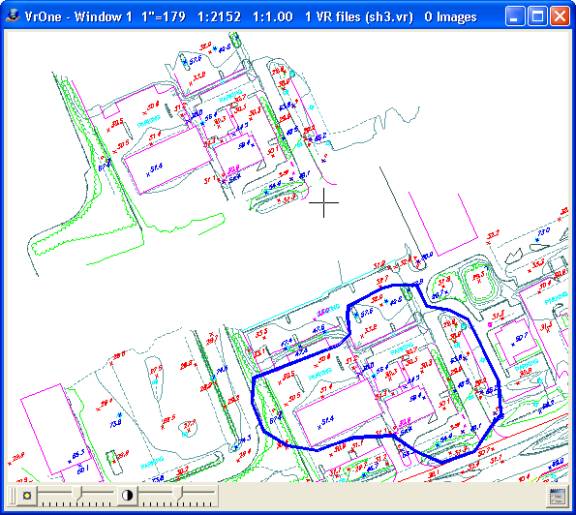
Selection Mode: Move
Action to take on data: Inside
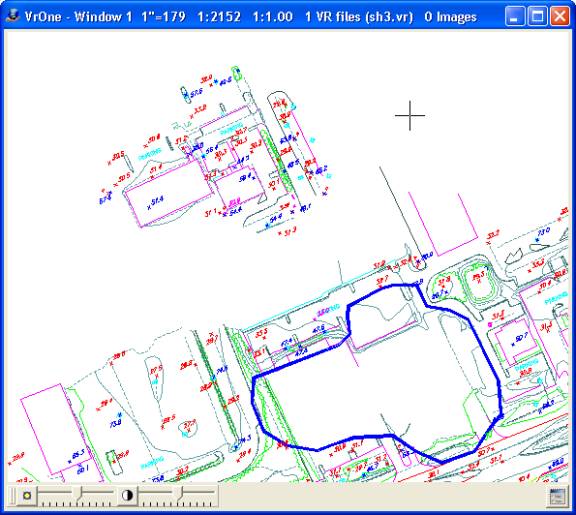
Button Assignments
Move-Copy Polygon – Lock on
|
Button |
Description |
Displays Next |
1 |
Id line |
Identifies polygon. The line does not have to be closed.
|
Confirm |
2 |
|
|
|
3 |
|
|
|
4 |
|
|
|
5 |
|
|
|
6 |
|
|
|
7 |
Enter params |
Enter parameters from dialog box. |
Params Dialog |
8 |
|
|
|
9 |
|
|
|
* |
|
|
|
0 |
|
|
|
# |
End |
Ends application. |
|
Move-Copy Polygon – Confirm
|
Button |
Description |
Displays Next |
1 |
Accept line |
Accepts polygon chosen. |
Origin |
2 |
Reject line |
Rejects polygon chosen. |
Lock On |
3 |
|
|
|
4 |
|
|
|
5 |
|
|
|
6 |
|
|
|
7 |
|
|
|
8 |
|
|
|
9 |
|
|
|
* |
|
|
|
0 |
|
|
|
# |
|
|
|
Move-Copy Polygon – Origin
|
Button |
Description |
Displays Next |
1 |
Dig origin |
Selects origin point for move or copy. |
New |
2 |
New polygon |
Allows new polygon to be chosen. |
Lock On |
3 |
Enter offset |
Allows entry of exact X,Y,Z offset instead of digitizing origin and new points. |
Offset dialog |
4 |
|
|
|
5 |
|
|
|
6 |
|
|
|
7 |
|
|
|
8 |
|
|
|
9 |
|
|
|
* |
|
|
|
0 |
Toggle Snap |
Turns snap on/off. |
|
# |
|
|
|
Move-Copy Polygon – New location
|
Button |
Description |
Displays Next |
1 |
Dig new loc |
Selects new location point for move or copy. If using copy mode, continually prompts for new location until New Polygon or End is selected. |
New location in Copy Mode, Lock On in Move Mode |
2 |
New polygon |
Allows new polygon to be chosen. |
Lock On |
3 |
Enter offset |
Allows entry of exact X,Y,Z offset instead of digitizing origin and new points. |
Offset dialog |
4 |
|
|
|
5 |
|
|
|
6 |
|
|
|
7 |
|
|
|
8 |
|
|
|
9 |
|
|
|
* |
|
|
|
0 |
Toggle Snap |
Turns snap on/off. |
|
# |
|
|
|