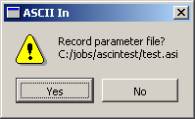Vr Mapping |
ON-LINE REFERENCE DOCUMENTATION CARDINAL SYSTEMS, LLC |
ASCII IN (AscIn)
Type: Translator
Translates ASCII files to VrOne files.
ASCII file formats are exported by many software packages including the ASCII Out application. This provides a method to import simple data into VrOne. The ASCII In translator allows the user to specify a variety of input formats, and supports Lines, Splines, Text, and Symbols. Files may be translated into the current open VrOne file or may be translated in a batch mode into multiple VrOne files.
ASCII In
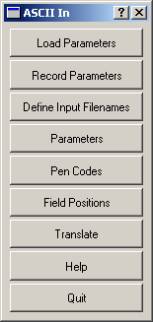
Loads previously recorded ASCII IN (.asi) parameter file.
Records current translation parameters to a ASCII IN (.asi) parameter file.
Allows all ASCII input files to be selected. Also allows a VrOne output file to be defined for each input file. Looks for files with an extension of .asc by default, but will attempt to read in any file chosen.
The VrOne output filenames will only be used if the "Translate to separate VrOne files" option is on.
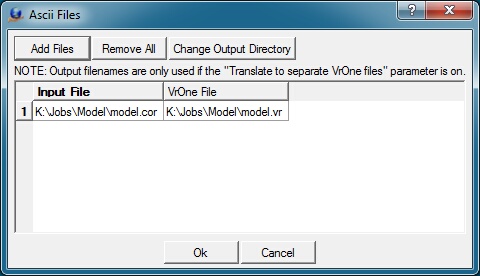
Add Files
Displays a standard VrOne file selection dialog. All files selected will be added to the list of Input files. A VrOne output filename will be generated based on each input filename.
Remove All
Removes all files from the Input file table.
Change Output Directory
Allows changing the output directory (folder). By default the output directory is the same as the input file directory
Allows editing general translation parameters.

Translate to separate VrOne files?
Specifies whether each ASCII input file is translated to a separate VrOne file. The Input to Output filename cross-reference is set in the "Define Input Filenames" dialog.
Target scale for new VrOne files (1:n)
Defines a target scale to use when creating the new VrOne file if the "Translate to separate VrOne file?" is on and a VrOne file does not exist during translation.
Units for new VrOne files
Specifies units to use when creating the new VrOne file iff the "Translate to separate VrOne file?" is on and a VrOne file does not exist during translation. The options are "US Foot", "Meters", and "Intl Foot".
Field Delimiter
Specifies the delimiter character that separates items on each line of the input file. The options are “Spaces” or “Commas”. Files that are “Space” delimited may have one or more spaces or tabs between the fields.
The following is an example of a "Comma" delimited file:
1179628.12,353045.78,4958.23
1179627.64,353044.99,4958.32
1179628.06,353048.43,4958.12
1179627.43,353048.44,4958.78
1179627.26,353058.37,4958.85
1179627.81,353058.38,4958.21
1179627.05,353067.99,4958.76
1179627.59,353068.04,4958.46
1179626.06,353102.36,4959.36
1179626.68,353102.37,4958.89
1179626.28,353097.43,4959.22
1179663.07,353046.12,4957.01
The following is an example of a “Blank” delimited file:
1179628.12 353045.00 4958.23
1179627.64 353044.99 4958.32
1179628.06 353048.43 4958.10
1179627.43 353048.44 4958.78
1179627.26 353058.37 4958.85
1179627.81 353058.30 4958.21
1179627.05 353067.99 4958.76
1179627.59 353068.04 4958.46
1179626.06 353102.36 4959.36
1179626.68 353102.37 4958.89
1179626.28 353097.43 4959.22
1179663.07 353046.12 4957.01
Feature Code Surrounding Character
Specifies the character that surrounds feature codes. This is only used if a Feature Code field position is specified. This can only be a single character, such as a quote. If the Feature Codes contain blanks and the input file is blank delimited then a surround character must be used so the parser does not get confused by the blanks in the Feature Code. If the input file is comma delimited, the surround character is optional if there are no commas in the Feature Codes.
Following is an example of a line from a “Blank” delimited input file containing a Feature Code (Feature 7723) at the last field position.
734370.0 4069560.0 620.0 Sym "Feature 7723"
Following is an example of a line from a “Blank” delimited input file containing a Feature Code (Feature7723) without any blanks at the last field position. Without any blanks in the Feature Code, the surround character is not needed.
734370.0 4069560.0 620.0 Sym Feature7723
Following is an example of a line from a “Comma” delimited input file containing a Feature Code (Feature 7723) at the last field position.
734370.0,4069560.0,620.0,Sym,Feature 7723
Following is an example of a line from a “Comma” delimited input file containing a Feature Code (Feature,7723) that contains a comma at the last field position. Since the Feature Code contains a comma, the surround character is needed for proper line parsing.
734370.0,4069560.0,620.0,Sym,"Feature,7723"
Default line layer
Defines the layer that will be used for all lines if a layer field is not in the input file.
Default spline layer
Defines the layer that will be used for all splined lines if a layer field is not in the input file.
Default text layer
Defines the layer that will be used for all text if a layer field is not in the input file.
Default symbol layer
Defines the layer that will be used for all symbols if a layer field is not in the input file.
Default symbol graphic pointer
Defines the graphic pointer that will be used for all symbols.
Default text label
Defines the text label that will be used if no text labels are in the input file.
Text label location
Defines the location of the text label field on lines that define text locations in the input file. The options are “No Text Label”, “End of the record”, or “Record following”. If the “No Text Label” option is chosen, then the text is placed with the default text label. If the “End of the record” option is chosen, the text label is taken from the last field of the current text record. If the “Record following” option is chosen, the text label is taken from the next line in the input file (the entire line is read as text label).
Allow layer names in Layer field?
Specifies whether any layer names found in the layer name field are looked for in the current layer name table. If this setting is on and a match is found, the entity will be placed in the layer that matches the layer name. If this is off, then all layers must be numeric.
This allows the user to define the pen codes for lines vertices, symbols, or text. Each line in the input file must contain a pen code that identifies the type of information it contains. For example, text elements may be defined by the Pen code “Text”. Lines and Splined Lines are created by using different pen codes to indicate when a new line should be started (Pen down), and when it should be ended (Pen Up or Pen end). NOTE: The pen up, pen down, and pen end codes should all be different or AscIn will not translate the lines correctly.

Defines the field positions of each data item in the ASCII input file. Each line in the ASCII file must contain data that matches the fields positions defined in this dialog box. A 0 field position indicates that the field is not present.
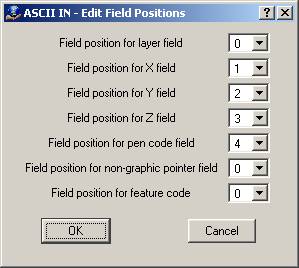
The dialog box shown above defines a very basic ASCII file format. In this case, the file only contains the X,Y,Z and pen code information for each record. A sample line from a comma-delimited file that matches this format would look as follows:
123.45,154.43,12.54,Sym
If the Pen Code field in set to zero and the input file contains no pen codes then each record will be translated as a Vr Symbol.
NOTE: ASCII In will ignore any lines in the ASCII file that contain less fields than specified here.
Begins the file translation process. All files that were defined by the “Define input Filenames” option will be imported.
Help
Starts the browser and displays the current help document.
Quit
Quits ASCII In and gives an option to save the current parameters if they have been changed.