Vr Mapping |
ON-LINE REFERENCE DOCUMENTATION CARDINAL SYSTEMS, LLC |
Keyport 252
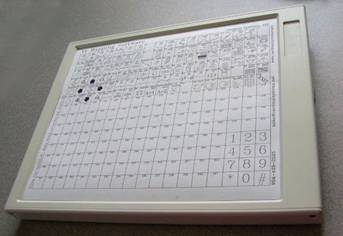
The Keyport 252
The Keyport 252 is a touch-sensitive programmable keypad for use with VrOne. These keypads come with a serial (RS-232) interface and a USB (Universal Serial Bus) interface. VrOne supports both the USB and serial configurations. The Keyport 252 is available from Cardinal Systems, LLC or DAT/EM Systems International under the name DAT/EM Keypad™.
Following are the subjects covered by this documentation:
VrOne uses the Keyport 252 in a portrait orientation with the connections to the left of the keyport. The default feet locations are normally in portrait orientation and may need to be relocated.
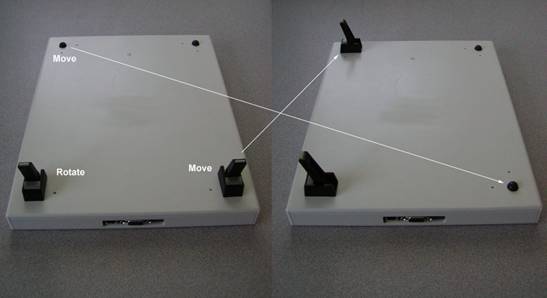

The Keyport 252 interfaces
The Keyport 252 supports both serial and USB interfaces. Choose one of the two interfaces that best connection to suit your needs.
The Baud Rate Setting must match the Baud Rate selected in the Vr Configuration program VrCfig. Even if the USB interface is used, the correct Baud Rate must be selected. Following are possible Baud Rate settings:
Baud |
Switch 1 |
Switch 2 |
Switch 3 |
Switch 4 |
4800 |
On |
Off |
Off |
Off |
9600 |
On |
On |
Off |
Off |
19200 |
On |
Off |
On |
Off |
38400 |
On |
On |
On |
Off |
The switch settings in the photo are 9600 Baud which is the default for connection to VrOne.
USB (Universal Serial Bus) Connection

The USB cable
A single cable is used for USB. This cable supplies data and power for the Keyport 252. An external power supply is not needed when using the USB connection.

The serial (RS-232) cable
The serial connection consists of a single 9-pin connection to the Keyport 252 and a single 9-pin connection to the computer and a connection to the external power supply.
If the serial connection is being used the following step may be skipped.
At this time the Keyport 252 USB cable should not be connected to your computer. NOTE: The dialog boxes displayed below are from Windows XP. Windows 2000 dialog boxes may be slightly different
When the Keyport 252 is connected to VrOne using the USB interface, USB Virtual Serial Drivers are needed. These drivers may be downloaded from the Cardinal Systems FTP site and are in the UsbComPort directory. Download all files in this directory into a temporary directory on your computer.
With the computer on, connect the USB cable first to the keypad then to the computer.
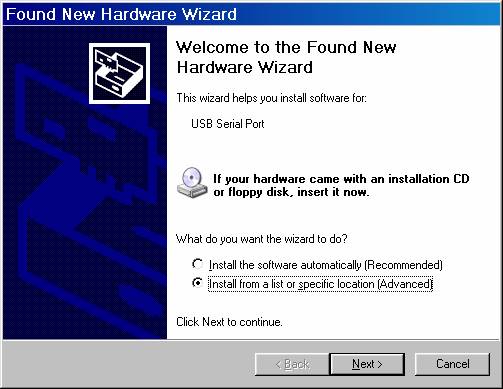
After connecting the USB cable the dialog box shown above should appear. Select “Install from a list or specific location” and press “Next>”
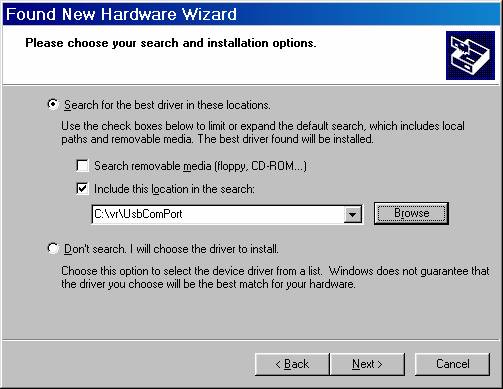
Uncheck “Search removable media”, check “Include this location in the search” and enter the directory where the UsbComPort files are located and press “Next>”.
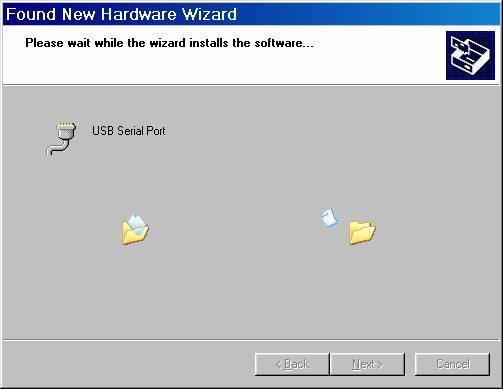
The dialog shown above is displayed showing driver installation.
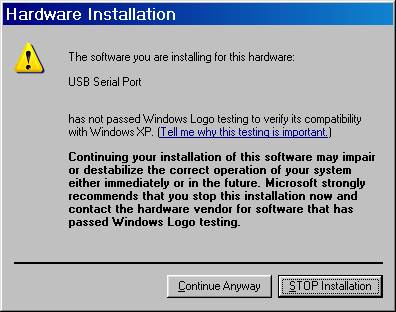
If the dialog shown above appears press “Continue Anyway”
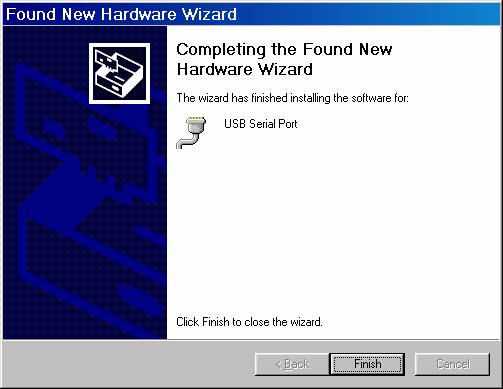
When installation of the USB COM port drivers is complete the dialog box shown above will appear and “Finish” may be pressed.
It is necessary to know the COM port that is being used for proper configuration with VrOne. The port chosen is normally should be in the range of COM1 thru COM4. If the above installation process did not display the COM port chosen you may use the Windows Device Manager to find the COM port used by the keypad.
To get to the Device Manager, press the right mouse button while on the “My Computer” icon and a pop-up menu will be displayed. Choose Properties then Device Manager.
In the Device Manger dialog, choose “Ports” to display the serial ports currently used. Look for “USB Serial Port” which should display the COM port used. In the dialog box displayed below, COM3 is used for the USB Serial Port.
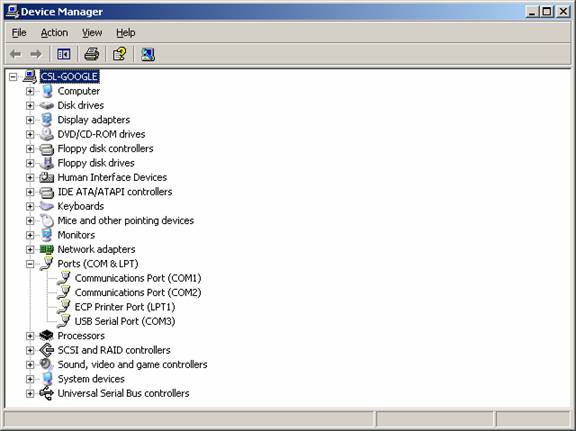
The Vr Configuration program VrCfig is used to configure and test the connection to the Keyport 252. Choose Configuration->Keyport to configure the Keyport 252.
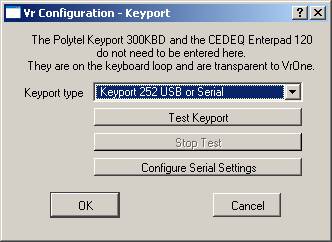
The COM port and Baud Rate may be selected by pressing the Configure Serial Settings. Only the Serial device and Baud rate should be changed and the remaining default settings should remain the same. NOTE: The baud rate when using Serial should be 19200.
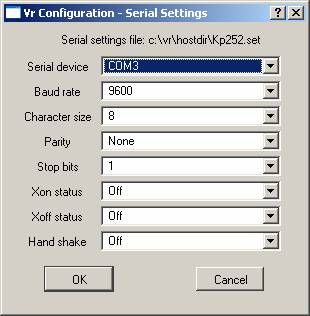
VrOne Menu Board and the VrOne Key Pad Commands
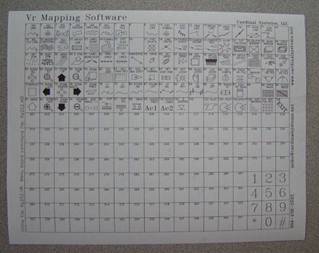
The Keyport 252 Menu Board overlay
A sample VrOne Menu Board overlay is delivered with VrOne and is in \vr\data\Kp252.VR. This file may be opened in VrOne and modified as needed. NOTE: The \vr\data\Kp252.VR file is overwritten during installation and if modified, should be renamed or moved from the \vr\data folder.
The button assignments for VrOne keys 1-108 and 201-341 are set in the Key Pad Commands from the Input menu in VrOne.
VrOne Key Pad commands are used to define the button assignments on the Kp252. By default, these button assignments are delivered in the \vr\data\default.kp file. The location of this file may be changed in the Vr Configuration program (VrCfig) under Configuration->General-> Keypad Command File. NOTE: The default file \vr\data\default.kp is overwritten during installation and if modified, should be renamed for moved from the \vr\data folder.
To edit the VrOne Key Pad button assignments use Input->Edit Keypad Commands (EdiKey) in VrOne.