Vr Mapping |
ON-LINE REFERENCE DOCUMENTATION CARDINAL SYSTEMS, LLC |
Move Vertex (MovVer)
Type: Interactive Application
Interactively moves points on a line.
Detailed Description
Move Vertex is point oriented, interactive editor which has the ability quickly identify and move points on a line. This application is specialized for the quick relocation of line points one at a time with a minimum of key presses needed. The movement of the current line point is active when the point is identified or moved to. No other edit capabilities are possible using Move Vertex. For more line editing features please see Edit Line.
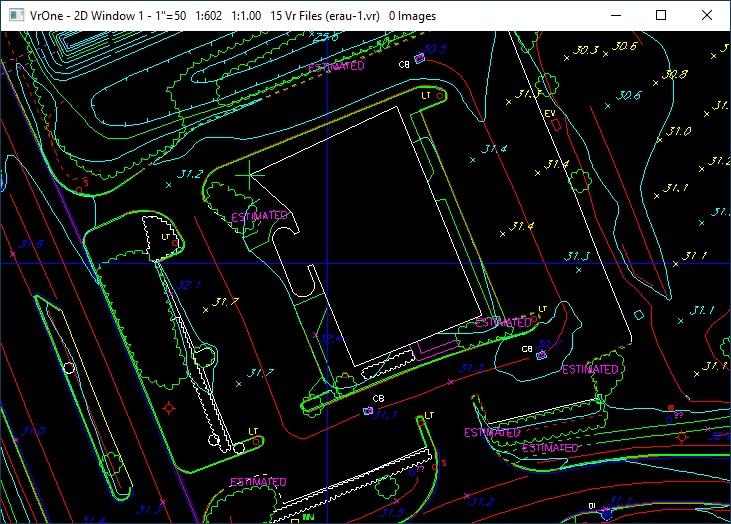
Moving a Line point
Button Assignments
Move Vertex - Id
The Id (Identify) menu allows the identification of a line for editing. The editing of Move Vertex parameters is also available from this menu.
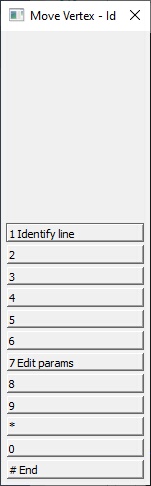
Edit Vertex - Id (Identify)
1 Identify line
Allows the identification of a line to be edited. When a line is identified the closest line point is locked onto. The interactive movement of the current line point is active once the line is identified.
7 Edit params
The Move Vertex parameters may be edited with this option. See Move Vertex - Parameters below for more information.
# End
Ends Move Vertex. Any points that have been move or are in the process of moving will be saved.
Allows the moving of the current line point
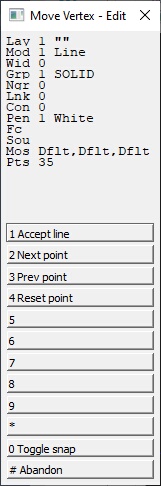
Move Vertex - Edit
1 Accept line
Saves the current line and the modifications made to the line point locations.
2 Next point
Moves to the next point on the current line. Point movement is active when the point is moved to.
3 Prev point
Moves to the previous point on the current line. Point movement is active when the point is moved to
4 Reset point
Resets the current point to its original location. After the reset, point movement is still active.
0 Toggle snap
Toggles snap on/off. If the snap is accepted then the line is accepted and the application returns to the Id Menu.
# End
Ends Move Vertex.
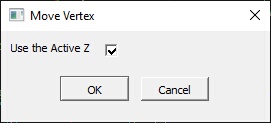
Move Vertex - Edit Parameters
Use the Active Z
If this parameter is turned on (checked) then the Active Z will be used when moving points. If this parameter is turned off (unchecked) then the Active Z will be ignored and each point's elevation will not change during the move process.
If the active input device is a 3D device such as a 3D mouse in VrTwo, the active Z is the current elevation and is changed each time a 3D input device is read.
If the active input device is a 2D device such as the system mouse, the Active Z can be changed by the Z key-in and when an entity is locked onto.
It is recommended that the Use the Active Z parameter should be turned off when a 2D input device is active and turned on when a 3D input device is active.
During application start, one of the following warning dialogs will be displayed if the Use Active Z parameter setting might conflict with the current input device. The dialog may be used to chance the setting.
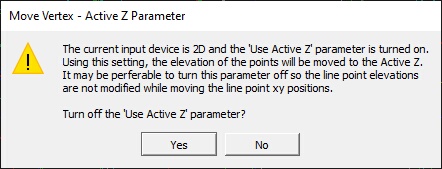
Warning dialog if the input device is 2D and the Use Active Z parameter is turned on
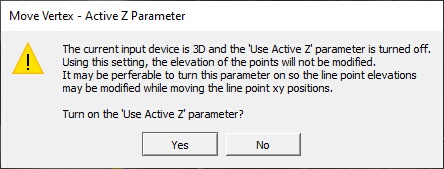
Warning dialog if the input device is 3D and the Use Active Z parameter is turned off
Local Commands
Key-in |
Description |
Range |
ACTZ= |
Sets the "Use Active Z" parameter |
0=No 1=Yes |
HELP |
Displays this help page |
|
Set the Use Active Z parameter (ActZ=)
Sets the Use Active Z parameter. For example, ActZ=0 turns this parameter off and Act=1 turns this parameter on.
Help Page (Help)
Displays this help page.
Move Vertex was available in VrOne/VrTwo/VrThree beginning in Vr Mapping version 07.01.12 - January 2022