Vr Mapping |
ON-LINE REFERENCE DOCUMENTATION CARDINAL SYSTEMS, LLC |
List of Commands
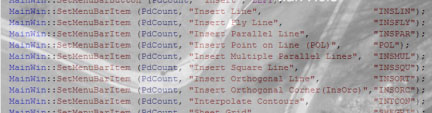
Following is a list of all global key-ins available in VrOne and VrTwo. These may be keyed-in at any time.
Management
Graphics
Graphics – Grid Display and Grid Snapping
Applications
DTM – Digital Terrain Modeling
Miscellaneous
System Keyboard VrOne Key Assignments
Name |
Key-in |
Arguments |
Description |
Pop Application |
Pop |
|
Pops (terminates) current application. |
Pop Application |
Pop |
1-20 |
Pops (terminates) a number of applications. |
Pop Application |
Pop |
All |
Pops (terminates) all applications. |
Swap Application |
Swa |
|
Swaps the top two applications. |
Associate Command 1 |
Ac1 |
|
Executes associate command(s) 1. |
Associate Command 2 |
Ac2 |
|
Executes associate command(s) 2. |
Wait for application exit |
Wait |
|
Waits until the current application has terminated before processing any more commands. Should be used from Vr Macros only. |
No Overlay |
NoOverlay NoOve |
|
Turns off application overlay mode. Allows only one application to be added to stack and then waits for that application to end before starting a new one. Normally used in the OnEnd argument inside function keys. Should always be paired with the Overlay command. |
Overlay |
Overlay Ove |
|
Turns on application overlay mode after it has been turned off by NoOverlay. |
Name |
Key-in |
Arguments |
Description |
Edit Beep |
EdiBee |
|
Edits beep parameters using dialog box. |
Beep Set |
Bee |
Button (0-11) Value (0-1) |
Sets the beep parameter for one button. Example: Bee 1 0 – Would turn the beep off for button 1 |
Beep All On |
Bee + |
|
Turns on beep for all buttons. |
Beep All Off |
Bee - |
|
Turns off beep for all buttons |
Cursor Management (VrTwo only)
Name |
Key-in |
Arguments |
Description |
Set Cursor |
SetCur |
|
Sets cursor parameters in dialog. |
Set Cursor Type |
SetCur Typ |
Cro, Dot |
Sets cursor type. |
Set Cursor Size |
SetCur Siz |
Size |
Sets cursor size in pixels. |
Set Cursor Color |
SetCur Col |
Whi, Bla, Red, Gre, Blu, Yel |
Sets cursor color. |
Set Cursor Mask Size |
SetCur MasSiz |
Size |
Sets the cursor mask size in pixels. |
Set Cursor Mask Shape |
SetCur MasSha |
Squ, Cir |
Sets the cursor mask shape for square or circle. |
Set Cursor Track Plane |
SetCur Tra |
Vie, Gro |
Sets the cursor track plane for View plane or Ground plane. |
Name |
Key-in |
Arguments |
Description |
Set Display |
SetDis |
|
Sets display parameters using dialog box. |
Reset Display |
ResDis |
|
Resets display parameters to default values. |
Lines On |
LinOn |
|
Displays lines. |
Lines Off |
LinOff |
|
Hides lines. |
Splined Lines On |
SplOn |
|
Displays splined lines with spline. |
Splined Lines Off |
SplOff |
|
Displays splined lines without spline. |
Line Fonts On |
LfOn |
|
Displays line fonts. |
Line Fonts Off |
LfOff |
|
Displays fonted lines as solid. |
Construction Lines On |
ConOn |
|
Displays construction lines. |
Construction Lines Off |
ConOff |
|
Hides construction lines. |
Line Points On |
LpOn |
|
Displays line points. |
Line Points Off |
LpOff |
|
Hides line points. |
Line Elevations On |
LeOn |
|
Displays line elevations. |
Line Elevations Off |
LeOff |
|
Hides display line elevations. |
Symbols On |
SymOn |
|
Displays symbols. |
Symbols Off |
SymOff |
|
Hides symbols. |
Text On |
TexOn |
|
Displays text labels. |
Text Off |
TexOff |
|
Hides text labels. |
Interactive Lines On |
IlinOn |
|
Displays interactive lines. |
Interactive Lines Off |
IlinOff |
|
Hides interactive lines. |
Interactive Symbols On |
IsymOn |
|
Displays interactive symbols. |
Interactive Symbols Off |
IsymOff |
|
Hides interactive symbols. |
Interactive Text On |
ItexOn |
|
Displays interactive text. |
Interactive Text Off |
ItexOff |
|
Hides interactive text. |
Set Coordinate Display Decimals |
CooDis |
0-10 |
Sets the number of decimal places for Xyz display in the Main Window. |
Open Coordinate Display |
CooDia |
|
Opens the Coordinate Display window. |
PoiDis PO |
|
Sets Point display filters, clipping planes and Point coloring parameters. |
|
PoiSetZ |
|
Sets Z Slice display parameters. |
|
WinCli |
|
Rotates VrThree view to user defined base line. |
Name |
Key-in |
Arguments |
Description |
Open Drive File |
OpeDri |
|
Opens drive file using dialog box. |
Open Drive File |
OpeDri |
File name |
Opens drive file using the file name passed. File name many be: LinCor – Line Cross drive file BatJoi – Batch Join drive file BatNod – Batch Node drive file |
Drive |
Dri |
|
Drives to next point in drive file. |
Drive and Set Complete |
DriAndSet |
|
Sets current point as complete and drives to next point in drive file. |
Drive Set Complete |
DriSet |
|
Sets current point as complete. |
Drive Clear Complete |
DriCle |
|
Sets current point as incomplete. |
Drive Reset Complete All |
DriResCom |
|
Resets all complete markers to incomplete. |
Drive Toggle Skip Completed |
DriTog |
|
Toggles skipping completed points when driving to next or previous point. |
Re-drive |
ReDri |
|
Re-drives to current point in drive file. |
Drive Previous |
DriPre |
|
Drives to previous point. |
Show Drive Points |
ShoDri |
|
Shows all drive points in the graphics window. |
Show Drive Points Fit |
ShoDri |
Fit |
Shows all drive points in the graphics window and zooms the graphics window to the extents of the drive points. |
Reset Drive File |
ResDri |
|
Resets drive file to first point. |
Close Drive File |
CloDri |
|
Closes drive file. |
ExpDri |
|
Translates a drive file to an XYZ formatted ASCII file. |
|
ImpDri |
|
Imports an XYZ formatted ASCII file to a drive file. |
|
Drive to Control Point |
ConDri Cd |
H |
Displays Control Drive help. |
Drive to Control Point |
ConDri Cd |
|
Drives to the next point (no argument). |
Drive to Control Point |
ConDri Cd |
- |
Drives to previous point. |
Drive to Control Point |
ConDri Cd |
P |
Prompts for point. |
Drive to Control Point |
ConDri Cd |
L |
Drives to model load point. |
Drive to Control Point |
ConDri Cd |
R |
Re-drives to current point. |
Drive to Control Point |
ConDri Cd |
PointNumber |
Drives to point by sequence number. |
Drive to Control Point |
ConDri Cd |
“PointName” |
Drives to point by name. |
DriKml DriGoo |
|
Drives to a point in a KML program such as Google Earth after being digitized in VrOne, VrTwo or VrThree (VrLiDAR). |
Key-in |
Arguments |
Description |
Z |
Value |
Sets current elevation to Value. |
Z |
=Value |
Sets current elevation to Value. |
Z |
+ |
Increments current elevation by contour interval. |
Z |
- |
Decrements current elevation by contour interval. |
Z |
+Value |
Increments current elevation by Value. |
Z |
-Value |
Decrements current elevation by Value. |
Z |
R |
Rounds to the closest contour interval. |
Z |
Dtm |
Sets current elevation to DTM surface if active. |
X Y Z |
Drives to value specified. Supports the same operators as Z A key-in of XYZ with no arguments will bring up a dialog box in which coordinates may be entered. |
Name |
Key-in |
Arguments |
Description |
Set Active Workspace |
Aws |
WsNum |
Sets the active workspace (1-256). |
Workspace Control |
WsCon |
|
Displays list of open workspaces and allows visibility to be controlled in each graphics window. |
Set Parameters |
SetPar |
|
Set current window parameters. |
Set Display Parameters |
SetDis |
|
Sets display parameters. |
Point Density |
PoiDen PD |
|
Sets point density. |
Edit Configuration |
EdiCon |
|
Edits Vr configuration. |
EdiToo |
|
Edits toolbars. |
|
Display Toolbar |
DisToo |
ToolBar Name, |
Displays (On) or hides (Off) a single toolbar using a key-in. |
Search Radius |
SeaRad |
Ground |
Sets current entity search radius. |
Snap Set |
SnaSet |
|
Sets snap parameters. |
Snap Toggle |
SnaTog |
|
Toggles snap on/off. |
Snap On |
SnaOn F11 |
|
Turns snap on. |
Snap Off |
SnaOff |
|
Turns snap off. |
Snap Workspace Current |
SnaWsCur |
|
Snaps to entities in current workspace only. |
Snap Workspace All |
SnaWsAll |
|
Snaps to entities in all open workspaces. |
Snap All |
SnaAll |
|
Snaps to all entities. |
Snap Lines |
SnaLin |
|
Snaps to only lines. |
Snap Symbols |
SnaSym |
|
Snaps to only symbols. |
Snap Text |
SnaTex |
|
Snaps to only text. |
Snap Point |
SnaPoi SnaPnt |
|
Returns line point. |
Snap Intersect |
SnaInt |
|
Returns line intersection. |
Snap End |
SnaEnd |
|
Returns line endpoint. |
Snap Search Line |
SnaSeaLin |
|
Snaps Search Mode Lines. |
Snap Search Line Point |
SnaSeaPoi |
|
Snaps Search Mode Line Points. |
Snap 2D |
Sna2d |
|
Snaps 2-dimension. |
Snap 3D |
Sna3d |
|
Snaps 3-dimension. |
Snap Verify Off |
SnaVOff |
|
Turns snap verify off. |
Snap Verify On |
SnaVOn |
|
Turns snap verify on. |
Snap After Off |
SnaAOff |
|
After snap, turns it off. |
Snap After On |
SnaAOn |
|
After snap, leaves it on. |
Snap Ignore Fail On |
SnaIOn |
|
Ignores failed snaps allowing retries. |
Snap Ignore Fail Off |
SnaIOff |
|
Failed snaps return digitized position. |
Name |
Key-in |
Arguments |
Description |
Set Default Directory |
DefDir |
Directory |
Sets the default (project) directory. |
Close All Open Files |
CloAll |
|
Closes all open VrOne and image files. |
New VrOne file |
NewVr |
[-p][-w][-t value][-u value][-c value][-s value][-z value][-d value][Filename] |
Creates new VrOne file using optional arguments. -p = Prompt for header -w = Don’t change active workspace -t value = Set target scale to value -u value = Set units to value (0=feet,1=meters) -c value = Set coordinate format to value (0=State Plane, 1=UTM) -s value = Set state plane zone to value -z value = Set UTM zone to value -d value = Set description to value Filename = Create file with this name. Will prompt for filename if not given. |
Open VrOne file |
OpeVr |
|
Opens VrOne files from dialog box. |
Open VrOne file |
OpeVr |
File name |
Opens VrOne file. |
Close VrOne File |
CloVr |
|
Closes VrOne files. |
Close VrOne File |
CloVr |
All |
Closes all VrOne files. |
Save As |
SavAs |
|
Saves the Active Workspace file with the ability to rename. |
Pack VrOne File(s) |
PacVr |
All | Cur |
Packs VrOne file(s). All – Packs all open workspaces Cur – Packs the current workspace only |
Sort VrOne File(s) |
SorVr |
|
Sorts and packs VrOne file(s) by the layer and the X or Y axis. |
BacVr |
|
Backs up open VrOne file(s). |
|
BacPar |
Format Time |
Defines/edits backup VrOne file(s) options Format - Backup file format (0-2) Time - Timed backup interval (minutes) If no arguments are provided, a dialog will be displayed. |
|
Edit VrOne Header |
EdiVr |
|
Edits Vr file header. |
Set Passwords |
SetPas |
|
Sets Open and Read-Only access passwords that apply to VrLite only. |
List Layer |
LisLay |
|
Lists Layers and modes used in Vr files. |
List Workspaces |
LisWs |
|
Lists Workspaces currently open. Displays workspace number, file size, entity counts, and filename. |
List Images |
LisIma |
Lists detailed information about Images currently open. |
|
Open Image |
OpeIma |
|
Opens image files from dialog box. |
Open Image |
OpeIma |
File name |
Opens image file. |
Close Image |
CloIma |
|
Closes image files. |
Close Image |
CloIma |
All |
Closes all image files. |
Open Model |
OpeMod |
|
Opens two images that make up a model from a dialog box. |
Open Model |
OpeMod |
File name |
Opens two images that make up a model based on the model orientation (.vmo) file. |
Load Symbols |
LoaSym |
File name |
Loads VrOne symbol file. |
Copy File |
Copy |
File1 File2 |
Copies disk File1 to File2. |
Delete File |
Delete |
File |
Deletes disk File. |
Spa |
Argument List |
Runs a command from the operating system. |
|
Change Units |
ChaUni |
|
Changes file units (Meters<->Feet). |
Range Xy |
RanXy |
|
Shows Xy range of all open workspaces. |
Undo |
Undo |
|
Undoes last operation in current workspace. |
Undo All Workspaces |
UndoAllWs |
Undoes last operation in all workspaces. |
|
Redo |
Redo |
Redoes last operation in current workspace. |
|
Redo |
RedoAllWs |
Redoes last operation in all workspaces. |
|
List Undo Information |
LisUnd |
Lists all undo information details. |
|
Exit |
Exi |
|
Exits VrOne. |
Quit |
Qui |
|
Exits VrOne. |
End |
End |
|
Exits VrOne without confirmation. |
File Information |
FilInf |
Displays information about open files. |
|
CouPoi |
Counts the number of VrPoints (LiDAR) in a user defined area, at a user defined location. |
Name |
Key-in |
Arguments |
Description |
EdiToo |
|
Allows creation and editing of toolbars and toolbar items. |
|
Digitizer XY |
DigXy |
|
Sets input device to XY digitizer. |
Digitizer XYZ |
DigXyz |
|
Sets input device to XYZ digitizer. |
Digitizer Mouse |
DigMou |
|
Sets input device to mouse. |
Toggle Digitizer Math |
TogDig |
|
Toggles between scratch and least squares input. |
Load XY Transformation |
LoaXy |
|
Loads XYZ transformation parameters. |
Z Offset |
Zoff |
|
Sets a Z offset that is applied when using XYZ input. |
IndOrp |
|
Allows an x,y,z offset to be applied to a VrTwo Orientation Parameter (.orp) file. |
|
Preset Encoders |
Preset |
|
Presets Analog instrument encoders at index point. |
Device Controls |
DevCon |
|
Sets device dependent controls. |
Device Mouse |
DevMou |
|
Sets device dependent controls for the Mouse/Stealth Mouse. |
Device P3 |
DevP3 |
|
Sets device dependent controls for the Zeiss P1/P2/P3. |
Device Hand Wheels |
DevHan |
|
Sets device dependent controls for VrTwo Hand Wheels. |
Device TopoMouse |
DevTop |
|
Sets device dependent controls for the LH TopoMouse. |
Device Stealth Z-Mouse |
DevSzm |
|
Sets device dependent controls for the Stealth Z-Mouse |
Device Stealth Handwheels |
DevSha |
|
Sets device dependent controls for the Stealth Handwheels |
Device Immersion Mouse |
DevImm |
|
Sets device dependent controls for the Immersion, Stealth E-Mouse, and Stealth V-Mouse |
Device Z/I Mouse |
DevZim |
|
Sets device dependent controls for the Z/I Mouse |
Device Joystick |
DevJoy |
|
Sets device dependent controls for Joysticks. |
Device Softmouse 3D |
DevSof |
|
Sets device dependent controls for the Softmouse 3D |
Device XY Scale Factor |
DevSfXy |
Scale factor 1=none |
Sets the XY input scale factor for the active VrTwo 3D input device. (see note below) |
Device Z Scale Factor |
DevSfZ |
Scale factor 1=none |
Sets the Z input scale factor for the active VrTwo 3D input device. (see note below) |
Z Source |
Zsou |
ActZ | Dtm | ForZ | HL | Tri |
Sets elevation source. No arguments will bring up a dialog box. |
Digitize Scratch |
DigScr |
|
Digitizes scratch orientation origin. |
Digitizer Menu Board |
DigMen |
|
Digitizes menu board location. |
Edit Menu Board |
EdiMen |
|
Edits menu board commands. |
Edit Key Pad |
EdiKey |
|
Edits key pad commands. |
Function Key Starter |
FunKey |
|
Starts function key starter. |
Edit Function Keys |
EdiFun |
|
Edits function keys. |
Load Cm Fkeys |
LoaCad |
|
Loads and translates CADMAP function keys to ASCII file. |
Edit Macros |
EdiMac |
|
Edits macros. |
Begin Macro |
BegMac |
|
Begins recording a macro. |
End Macro |
EndMac |
|
Ends recording a macro. |
Func Keys to Key Pad |
CopKey |
|
Copies function key assignments to key pad. |
Func Keys To Layer Names |
FunLay |
|
Copies function key descriptions to layer names. |
Write Kork Macros |
WriKp3 |
|
Writes Kp300 file. |
Read Kork Macros |
ReaKor |
|
Reads KORK macro file. |
Convert Microstation Color Table |
ConMic |
|
Converts a Microstation Color Table (.tbl) to a Vr Mapping Color Table. |
NOTE: Device Scale Factors (DevSfXf and DevSfZ) - Supported devices for the scale factor commands.
TopoMouse, Stealth Z-Mouse, Stealth Hand-wheels, Immersion Mouse, ZI Mouse and DAT/EM Hand-wheels
Name |
Key-in |
Arguments |
Description |
Edit Layer Names |
EdiLay |
|
Edits layer names. |
SetLay |
|
Conditions layers using dialog box. |
|
ChaLay |
|
Allows interactive layer changing. |
|
Layer Off |
LayOff |
NumLine |
Turns off layers specified in number line. |
Layer On |
LayOn |
NumLine |
Turns on layers specified in number line. |
Layer Off Plus |
LayOff+ |
NumLine |
Turns only layers specified in number line off. |
Layer On Plus |
LayOn+ |
NumLine |
Turns only layers specified in number line on. |
Layer Reset |
LayRes |
|
Turns all layers on. |
Snap Layer Off |
SnaLayOff |
NumLine |
Turns snapping off for the layers specified. |
Snap Layer On |
SnaLayOn |
NumLine |
Turns snapping on for the layers specified. |
Snap Layer Off Plus |
SnaLayOff+ |
NumLine |
Turns snapping off for only the layers specified. |
Snap Layer On Plus |
SnaLayOn+ |
NumLine |
Turns snapping on for only the layers specified. |
Snap Layer Reset |
SnaLayRes |
|
Turns snapping on for all layers. |
DelLay |
NumLine |
Deletes layer(s). |
|
CopLay |
NumLine TarLayer |
Copies layer(s). |
|
MovLay |
NumLine TarLayer |
Moves layer(s). |
|
LayCon |
|
Displays layer control dialog. |
Name |
Key-in |
Arguments |
Description |
ChaPen |
|
Allows interactive pen entity changing. |
|
Load Pen Table |
LoaPen |
|
Loads pen table. Prompts with dialog box. |
Load Pen Table |
LoaPen |
File name |
Loads pen table. |
Load Alternate Pen Table |
LoaAltPen |
|
Loads alternate pen table. Prompts with dialog box. |
Load Alternate Pen Table |
LoaAltPen |
File name |
Loads alternate pen table. |
Reset Pen Table |
ResPen |
|
Resets all pen numbers to 1 in the current pen table. |
Reset Alternate Pen Table |
ResAltPen |
|
Resets all pen numbers to 1 in the alternate pen table. |
Random Color File |
RanCol |
|
Loads a random color file by changing pen numbers. |
Name |
Key-in |
Arguments |
Description |
ModMan |
|
Prompts for a VrTwo Orientation project and opens a Model Manager window displaying the models in the project. |
|
ModMan |
VrTwo orientation project file name |
Opens a Model Manager window displaying the models in the specified project. |
|
Auto Switch Configuration |
AutSwi |
|
Displays configuration dialog for Model Manager auto switching |
Auto Switch |
AutSwi |
0 or 1 |
Turns Model Manager auto switching off/on. |
Auto Switch |
AutSwi |
2-40 |
Sets Model Manager auto switch percent. |
Model, Center |
ModCen |
|
If model manager is in use, the stereo model that the cursor is furthest from the edge of, is opened. The cursor location is unchanged. |
Model, Next |
ModNex |
|
If model manager is in user, it moves through all models that observe the current cursor location without moving the cursor. |
ModPre |
|
A tool to measure the precision of feature measurements in all the models that observe it. |
|
Model, Drive Control |
ModDrC |
|
Drives to all control points in all models. Measurements of the control points are compiled into a report. |
Name |
Key-in |
Arguments |
Description |
Buffer XY/XYZ Input During Replot |
BufXy |
0=Off 1=On |
Sets the buffering of XY or XYZ input during screen re-plotting. Digitizing may continue but re-plotting will be slower. |
Replot |
Rep |
|
Re-plots graphics to all windows. |
Replot Off |
RepOff |
|
Turns off graphics replot in macros. |
Open Window |
OpeWin |
|
Opens new 2D window. |
Close Window |
CloWin |
|
Closes the last opened graphics window if there is more than one open window. |
Points On in VrOne/VrThree windows |
PoiOn |
1-8 |
The argument is the target window number. If the argument is omitted then PoiOn will be applied to all open windows |
Points Off in VrOne/VrThree windows |
PoiOff |
1-8 |
The argument is the target window number. If the argument is omitted then PoiOff will be applied to all open windows |
Toggle Roaming |
TogRoa |
|
Toggles between static and roaming modes in VrTwo. |
Roaming On |
RoaOn |
|
Switches VrTwo from static mode to roaming mode. |
Roaming Off |
RoaOff |
|
Switches VrTwo from roaming mode to static mode. |
Toggle Roaming Cursor |
TogRoaCur |
|
Toggles whether main graphics window roams in VrTwo when cursor is in an overview window. |
Toggle Window Shift |
TogWin |
|
Toggles window shift. |
Set Window Origin |
WinOrg |
X Y Z |
Sets the origin of the active window. Z is optional. |
Set Window Scale |
WinSca |
Scale |
Sets the scale of the active window. SetSca 1200 SetSca 1=100 SetSca 1:1200 |
Window Rotation |
WinRot |
|
Digitizes window rotation about Z axis. |
Vectors On in VrOne/VrThree windows |
VecOn |
1-8 |
The argument is the target window number. If the argument is omitted then VecOn will be applied to all open windows |
Vectors Off in VrOne/VrThree windows |
VecOff |
1-8 |
The argument is the target window number. If the argument is omitted then VecOff will be applied to all open windows |
Window Rotation X |
RotX |
Rotation value |
Rotates current window about the X axis. |
Window Rotation Y |
RotY |
Rotation value |
Rotates current window about the Y axis. |
Window Rotation Z |
RotZ |
Rotation value |
Rotates current window about the Z axis. This value is expressed as Direction of North. |
Window Align |
WinAli |
|
Aligns Z rotation of current graphics window with window 1. Useful in VrTwo. |
Zoom Filter Pixel Smooth |
ZooFil PixSmo |
|
Engages zoom filter mode. Used to smooth pixels when zoomed below 1:1. Without any arguments, toggles between Nearest Neighbor and Bilinear, or can be set directly as shown below. ZooFil 0 = Nearest neighbor ZooFil 1 = Bilinear (VrTwo roaming only) |
Zoom Center |
ZooC ZooCen |
App (optional) |
Centers the window at the current cursor location. |
Zoom Window |
ZooW ZooWin |
|
Zooms by user-defined window. |
Zoom All |
ZooA ZooAll |
1-8 (optional) |
Places all open data into window. |
Zoom Fit |
ZooF ZooFit |
1-8 (optional) |
Places all open and non-deleted data into window. |
Zoom Previous |
ZooP ZooPre |
|
Displays previous zoom. |
Zoom Last |
ZooL ZooLef |
|
Shifts the window left. |
Zoom Right |
ZooR ZooRig |
|
Shifts the window right. |
Zoom Up |
ZooU ZooUp |
|
Shifts the window up. |
Zoom Down |
ZooD ZooDow |
|
Shifts the window down. |
Zoom In |
Zoo |
Scale_factor window (1-8, optional) |
Zooms in by user-defined scale factor. Prompts for window selection if no window number given. |
Zoom Out |
Zoo |
Scale factor |
Zooms out by user-defined scale factor. |
Zoom Visible |
ZooV ZooVis |
1-8 (optional) |
Zooms to the extents of the visible vector graphics and images. |
Plo |
|
Hard copy plotting. |
|
Set Display Flags On |
SetAll |
|
Sets all entities' display flag to ON. |
Max Model Radius |
ModRad |
0.0-100.0% default =100 |
Percent of the image radius (distance from the center to the corner) to display for on-the-fly stereo models. This is used to force compilers to remain in the clean model area. |
NOTE: Care must be taken when using Window Scale (WinSca), Window Rotation X,Y,Z (WinRot), and Window Origin (WinOrg) in sequence without a screen replot. Since these key-ins are likely to be in a macro they do not redraw the graphics window. A replot (Rep) must be done to accomplish this. If two or more are used without a replot (which is likely in a macro) they must be in the following order as this example shows:
WinSca 1=20
RotZ 80
WinOrg 3563188 232820
Name |
Key-in |
Description |
2D Window |
OpeWin |
Displays the 2D window. |
2.5D VrThree Window |
3DC |
Displays the 2.5D VrThree window. |
3D Stereo VrThree |
3DSC Vr3 VrThree |
Displays the 3D VrThree window in stereo. |
3DS |
Displays the 3D viewing window in stereo. |
|
Save Window |
SavWin |
Saves graphics window to a file. |
Capture Window |
CapWin |
Captures graphics window to the clipboard. |
Close Window |
CloWin |
Closes the last opened graphics window. |
Graphics – Grid Display and Grid/Cursor Snapping
There are three user-alterable conditions dealing with grid points on the screen:
| • | Grid display, which controls the display of grid points; |
| • | Grid snapping, in which the cursor moves only between grid points; |
| • | Cursor snapping, in which the cursor will snap to a grid point only when that point is digitized. Grid snapping must be turned on for cursor snapping to occur. |
Name |
Key-in |
Arguments |
Description |
GriSet |
|
Sets grid display and snapping using a dialog box. |
|
Grid Display On |
GriOn |
|
Turns grid point display on. |
Grid Display Off |
GriOff |
|
Turns grid point display off. |
Grid Display Toggle |
GriTog |
|
Toggles grid point display. |
Grid Resolution Set |
GriRes |
Distance |
Sets grid point display resolution in ground units. |
Grid Type |
GriTyp |
0 | 1 |
0 = Shows grid as points. 1 = Shows grid as lines. |
Grid Snap if Displayed |
GriSnaDis |
|
Turns on grid snapping only if the grid display is on. (see Grid On) |
Grid Snap On |
GriSnaOn |
|
Turns on grid snapping. The behavior of the cursor depends on the Cursor Snap setting. |
Grid Snap Off |
GriSnaOff |
|
Turns off grid snapping. |
Grid Snap Toggle |
GriSnaTog |
|
Toggles between the three grid snapping modes shown above. |
Cursor Snap On |
CurSnaOn |
|
Sets the cursor to move only between grid points. |
Cursor Snap Off |
CurSnaOff |
|
Sets the cursor to move with the current input device and snap to a grid point only when a point is digitized. |
Cursor Snap Toggle |
CurSnaTog |
|
Toggles between Cursor Snap On and Cursor Snap Off. |
The following keyboard key presses may be used for graphics window changes while the mouse is in the graphics window.
Name |
Shortcut |
Zoom Center |
Home Key |
Reload Graphics |
Home Key (VrTwo roaming only) |
Zoom Last |
Left Arrow Key |
Zoom Right |
Right Arrow Key |
Zoom Up |
Up Arrow Key |
Zoom Down |
Down Arrow Key |
Zoom In |
Page Down (2x) |
Zoom Out |
Page Up (2x) |
Disengage Roaming |
Insert Key (VrTwo roaming only) |
Shift->PgUp |
Zoom up two pyramid levels (VrTwo roaming only) |
Shift->PgDn |
Zoom down two pyramid levels (VrTwo roaming only) |
Ctrl->PgUp |
Zooms to top pyramid level (VrTwo roaming only) |
Ctrl->PgDn |
Zooms to bottom (1:1) pyramid level (VrTwo roaming only) |
Toggle Cursor Mask |
Delete Key (VrTwo only) |
Disengage Mouse to Stereo Motion |
Shift Key (VrTwo static only) |
4x Z Motion Multiplier |
Shift Key (VrTwo only) |
Name |
Key-in |
Arguments |
Description |
Display Image |
DisIma |
0.5 |
Displays image at .5 to 1 pixel resolution. |
Display Image |
DisIma |
1 |
Displays image at 1 to 1 pixel resolution. |
Display Image |
DisIma |
2 |
Displays image at 2 to 1 pixel resolution. |
Display Image |
DisIma |
4 |
Displays image at 4 to 1 pixel resolution. |
Display Image |
DisIma |
8 |
Displays image at 8 to 1 pixel resolution. |
PixCom |
|
Computes image pixel size and file size. |
|
Image Control |
ImaCon |
|
Sets contrast/brightness of image to file or plotter. |
Image Flicker |
ImaFli |
|
Alternately displays two images (image flicker). |
Toggle Image Edges |
TogImE |
|
Toggles the display of image information such as edges and image names. |
Image Display Mode |
ImaDis |
0-2 |
Sets the display mode for images. 0–Draw 1-XOR 2-OR |
ImaCle |
|
Removes scratches from images. |
|
Image Levels |
ImaLev |
|
Displays Image Levels dialog allowing color levels to be adjusted on open images. |
Image On in VrOne windows |
ImaOn |
1-8 |
The argument is the target window number. If the argument is omitted then ImaOn will be applied to all open windows |
Image Off in VrOne windows |
ImaOn |
1-8 |
The argument is the target window number. If the argument is omitted then ImaOff will be applied to all open windows |
Set Brightness |
SetBri |
Brightness (0-100, 50 = default) |
Sets brightness level of images. |
Set Contrast |
SetCon |
Contrast (0-100, 50 = default) |
Sets contrast level of images. |
Set Brightness and Contrast |
SetBriCon |
Brightness Contrast (0-100, 50 = default) |
Sets brightness and contrast level of images. |
Name |
Key-in |
Description |
Replot |
VidRep VmRep |
Replots vectors from workspace 1 to Videomap. |
Test |
VidTes VmTes |
Tests Videomap by drawing a cross at graphics origin. |
Videomap On |
VmOn |
Turns Videomap on. |
Videomap Off |
VmOff |
Turns Videomap off. |
NOTE: Videomap must be configured in the Vr Configuration program (VrCfig) for Videomap commands to be recognized.
Name |
Key-in |
Description |
BatAtt |
Attaches source line end segments to target lines. |
|
BatAre |
Changes layer and graphic pointer of line entities based on the line’s area. |
|
BatCom |
Processes common and orphaned node points between lines. |
|
BatDep |
Identifies depression contours based on raw DTM data. |
|
BatDir |
Changes direction of lines. |
|
Batch Filter |
BatFil |
Filters lines with tube, distance. |
BatFlo |
Forces lines to flow in one direction. |
|
BatGri |
Creates grid points based on existing VrOne data. |
|
BatJoi |
Joins lines within and between workspaces. |
|
BatNod |
Nodes lines in workspaces. |
|
BatWal |
Clears lines from retaining walls. |
|
Batch Offset |
BatOff |
Offsets lines. |
Batch Smooth |
BatSmo |
Smooths lines and places points in file. |
Batch Trim |
BatTri |
Trims lines to lines or text. |
BumEle |
Changes points within contour intervals. |
|
ChaTez |
Changes text elevations. |
|
ClePol |
Clears or modifies lines inside polygons. |
|
CleLin |
Searches for duplicate points on lines. |
|
ClaPoi BarEar |
Classifies VrPoints (LiDAR) from aerial sources into bare earth (ground) and non-ground classifications. |
|
DelArc |
Deletes line arc flags. |
|
Drape |
Drapes entities over DTM or lines with wall ability. |
|
DelNod |
Deletes line node flags. |
|
DelClo |
Deletes points within a distance of lines. |
|
DelCloLin |
Deletes or re-layers lines that fall within a user specified distance of other lines. |
|
DelCroLin |
Deletes or re-layers lines that cross other lines. |
|
Delete Contours |
DelCon |
Deletes contour intervals. |
Delete Duplicates |
DelDup |
Deletes duplicate entities. |
DelDupSeg |
Deletes duplicate segments. |
|
DelPoi |
Deletes points in polygons. |
|
DelOut |
Deletes entities outside boundary line. |
|
Delete Short Lines |
DelSho |
Deletes short line segments. |
FixArc |
Places arc flags on lines. |
|
GapLin |
Places gaps where lines touch. |
|
Glob |
Globally changes lines, symbols, text and VrPoints in single or multiple workspaces. |
|
ImaMer |
Merges multiple images into a single file. |
|
KeyPoi |
A point thinning method that generates keypoints by identifying existing VrPoints (LiDAR/point cloud) as keypoints. |
|
Label Symbol Elevations |
LabSym |
Labels elevations on symbols. |
LinCro |
Finds crossing lines. |
|
LinCrz |
Checks the Zs of common points on crossing lines. |
|
LinClo |
Closes or checks for closure of lines. |
|
LinPoi |
Checks for the existence of symbols and (or) points within lines |
|
SegLin |
Convert lines into individual 2 point segments. |
|
MakPol |
Makes closed polygons using existing line segments and centroids. |
|
Merge Files |
Merge |
Merges multiple VrOne files into current workspace. |
Load DTM Parameter File |
ParFilDtm |
Loads DTM parameter file from key-in which will be in effect for subsequent DTM processing. |
Place Symbols |
PlaSym |
Places symbols on entities. |
RouEle |
Rounds the elevations of entities to an even multiple of a user-defined value. |
|
Run Dtm |
RunDtm |
Runs Dtm. |
Search Elevation |
SeaEle |
Searches elevation range and changes entities' layer. |
SetDtm |
Sets Dtm parameters. |
|
Set Elevation |
SetEle |
Sets the elevation of entities in specified layer(s). |
SheLay |
Sheet Layout. |
|
Shift Workspace |
ShiWs |
Shifts workspace(s) in XY and/or Z. |
SwaAxi |
Swaps coordinate axis. |
|
TilPoi |
Tiles VrPoints (LiDAR) from multiple VrOne files and creates new VrOne files. |
|
Transform Workspace |
TraWs |
Performs 2D transformation of workspace(s). |
TraVr |
Transforms Vr workspaces from one coordinate system to another |
CoGo – Coordinate Geometry Applications
Name |
Key-in |
Description |
Bearing Bearing |
BeaBea |
Bearing Bearing Intersection |
Bearing Distance |
BeaDis |
Bearing Distance Intersection |
Distance Distance |
DisDis |
Distance Distance Intersection |
Distance Offset |
DisOff |
Distance Offset Computation |
Inverse |
Inv |
Inverse between two digitized points |
Label Bearing |
LabBea |
Label Bearing Distance on line segments |
PoiPla |
Computes a distance from a point to a plane |
|
Strike and Dip |
StrDip |
Strike and Dip 3 point solution |
DTM – Digital Terrain Modeling
Name |
Key-in |
Arguments |
Description |
Load DTM Parameters |
LoaDtm |
File name |
Loads DTM parameter file which will be used for the next RunDtm. |
Run DTM |
RunDtm |
|
Runs DTM based on current parameters. |
ManDtm |
|
Manages multiple DTM surfaces and perform volume calculations. |
|
Free DTM |
FreDtm |
Surface # |
Frees DTM surface from memory. |
Quick DTM |
QuiDtm |
|
Runs contours from last saved surface file. |
Load Surface |
LoaSur |
File name |
Loads a DTM surface into memory. |
Clear Surface |
CleSur |
|
Clears active DTM surface from memory. |
Set User DTM Area |
SetUdt |
|
Allows user to select new User-Defined Area. |
Show User DTM Area |
ShoUdt |
|
Displays temporary white line on the graphics window showing current User-Defined area shape. |
Drape |
Dra Drape |
|
Drapes entities to current DTM surface. |
Isolate DTM Layers |
IsoDtm |
|
Turns off all layers except those specified in the current DTM points and break lines' parameters. |
Name |
Key-in |
Description |
BreLin |
Breaks line. |
|
ChaEle |
Changes elevations to Z Source elevations. |
|
ChaGra |
Changes graphic pointer. |
|
Cla3D |
Classifies, changes layer, or deletes VrPoints (LiDAR) based on shapes in a 3D stereo environment. |
|
CopWin |
Copies window. |
|
CopPol |
Copies from user-defined polygon. |
|
CutPol |
Cuts from a user-defined polygon. |
|
CutShe |
Cuts vector/image data against sheet lines. |
|
CutWin |
Cuts from a user-defined window. |
|
DelWin |
Deletes window. |
|
DraPol |
Drapes VrPoints (LiDAR) against DTM created from user defined polygon. |
|
DraPoi |
Drapes line points and (or) symbols to existing VrPoints (LiDAR). |
|
EdiEle |
Edits elevations. |
|
EdiLin |
Edits line. |
|
EdiVer |
Interactively edits line point positions. |
|
EdiPoi |
Interactively edits a single VrPoint (LiDAR) in a VrOne workspace. |
|
EdiSym |
Edits symbol. |
|
EdiTex |
Edits text. |
|
ExpLin |
Explodes fonted line(s) into individual lines. |
|
ExpSym |
Explodes symbol(s) into lines. |
|
ExpTex |
Explodes text into lines. |
|
FasDel |
Fast deletes. |
|
GriLin |
Grids line(s). |
|
HacLin |
Hacks line. |
|
HatLin |
Hatches line or layer(s) |
|
Inh |
Copies entity properties. |
|
JoiLin |
Joins lines. |
|
LinLin |
Line to lines intersection. |
|
MovPol |
Moves from user-defined polygon. |
|
MovVer |
Interactively moves line points. |
|
MovWin |
Moves window. |
|
PolEle |
Changes elevation of symbols inside polygons. |
|
RevLin |
Reverses line(s). |
|
SloLin |
Slopes lines based on two existing points. |
|
SquExi |
Squares existing line(s). |
|
TicLin |
Ticks line(s). |
|
TriLin |
Trims lines which considers more than two crossing points |
|
TriLi1 |
The original trim lines interactive application |
Name |
Key-in |
Description |
CorAre |
Places points on the ground in user-defined area. |
|
CreSym |
Creates symbol. |
|
ManSym |
Displays and manages symbols and line fonts. |
|
DriGri |
Drives to grid and places points. |
|
InsCat |
Inserts lines along power line catenaries from LiDAR data |
|
InsEdg |
Inserts lines along feature edges from LiDAR data |
|
InsFly |
Inserts fly line. |
|
InsLin |
Inserts line. |
|
InsLte |
Inserts line text. |
|
InsPai |
Inserts lines along paint lines from LiDAR data |
|
InsPar |
Inserts parallel line. |
|
InsRoa |
Inserts up to nine parallel or offset lines from a digitized base line. |
|
InsMul |
Inserts multiple parallel line(s). |
|
InsSqu |
Inserts squared line. |
|
InsOrt |
Inserts orthogonal line by reading line segments. |
|
InsOrc |
Inserts orthogonal line by reading polygon corners. |
|
InsSym |
Inserts symbol. |
|
InsTex |
Inserts text. |
|
IntCon |
Interpolates contours between two existing contours. |
|
LabPoi |
Labels point with XY and/or Z |
|
DigCon |
Digitizes coordinate points into a control file. |
|
PloCon |
Enables plot control. |
|
Pol |
Places a point on line on an existing line. |
|
ScaP3 |
Drives the Zeiss P-Series stereoplotters along profile lines. |
|
SheGri |
Enables sheet grid. |
|
SymFil |
Fills polygon with symbols with drape option. |
|
Insert File |
InsFil |
Inserts a VrOne file into the current workspace. |
VrThree (VrLiDAR) is the integration of LiDAR data and processing into the Vr Mapping software, specifically VrOne and VrTwo.
VrThree (VrLiDAR) consists of:
| • | Vr data base (.vr) support for LiDAR data including LiDAR point attributes. |
| • | The import and export of LiDAR data. |
| • | The integration of LiDAR processing into existing mapping application where applicable. |
| • | The implementation of LiDAR specific applications such as VrThree (VrLiDAR). |
Please see VrThree (VrLiDAR) for more information.
Although any key-in may be placed the a macro, the following commands are useful when programming macros.
Name |
Key-in |
Arguments |
Description |
Wait for application exit |
Wait |
|
Waits until the current application has terminated before processing any more commands. Should be used from Vr Macros only. |
Sleep |
Sleep |
Microseconds 1000=1second
|
Pauses the program for a user specified time. |
String |
Prints message to Command Window. |
||
Verbose |
Verbose |
Off | On |
When on, all commands received echo to the Command Window. |
System Keyboard VrOne Key Assignments
Name |
Key-in |
Arguments |
Description |
Function Keys F1-F12 |
|
|
F1-F9 – VrOne Keys 1-9 F10 – VrOne Key * F11 – VrOne Key 0 F12 – VrOne Key # |
Keypad |
|
|
0-9 – VrOne Keys 0-9 Del (.) – VrOne Key * Enter – VrOne Key # NOTE: These VrOne Keys are active when Num Lock is OFF |
Number Lock control |
NumLoc |
On | Off | 1 | 0 |
Conditions the system keyboard number lock. |
Name |
Key-in |
Description |
ASCII Out |
AscOut |
VrOne to ASCII list |
AscIn |
ASCII list to VrOne |
|
DxfIn |
Drawing Exchange Format to VrOne |
|
DxfOut |
VrOne to Drawing Exchange Format |
|
Cm2Vr |
Cm2Vr |
CADMAP to VrOne (External program) |
Vr2Cm |
Vr2Cm |
VrOne to CADMAP (External program) |
KmlOut |
VrOne to KML (Google Earth) |
|
MstOut |
VrOne to MicroStation |
|
MstIn |
Microstation to VrOne |
|
ShpOut |
VrOne to ArcView Shape file |
|
ShpIn |
ArcView Shape file to VrOne |
|
SurOur |
VrOne to Survey Points format |
|
DsfOut |
VrOne to Danish DSFL format |
|
DsfIn |
Danish DSFL format to VrOne |
|
LasOut |
VrOne Points to LAS format (VrThree (VrLiDAR)) |
|
LasIn |
LAS format to VrOne Points (VrThree (VrLiDAR)) |
|
PoiOut |
VrOne Points to ASCII Points files (.pts) (VrThree (VrLiDAR)) |
|
PoiIn |
ASCII Points files (.pts) to VrOne Points (VrThree (VrLiDAR)) |
|
XmlIn |
LandXML schema based surface XML files into VrOne data files |
|
XmlOut |
VrOne lines and symbols into a LandXML schema based XML file |
Name |
Key-in |
Description |
Global Help |
Ghelp |
Displays this page. |
Local Help |
Help |
Displays information about the current running application. |
RelNot |
Displays the release notes. |
|
HelInd |
Displays the help main page. |
|
About |
Abo |
Displays information about VrOne including version. |